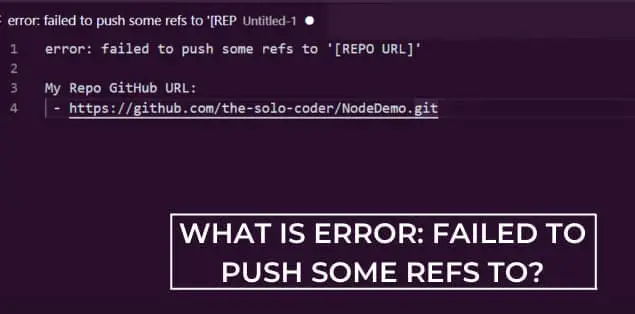You might just have come across the message “error: failed to push some refs to remote git” when dealing with git. This mistake mostly affects users who share a codebase with others. This error occurs when you do not push updates from the version control repository to the local repository.
This issue can occur when working with a group and pushing to a branch simultaneously. When users discover this issue, they are frequently frustrated.
So, in this article, we’ll talk about what the error failed to push some refs to mean and how you can fix this issue. Hence, without any further ado, let’s jump right into it.
What Does Error: Failed to Push Some Refs To Means?
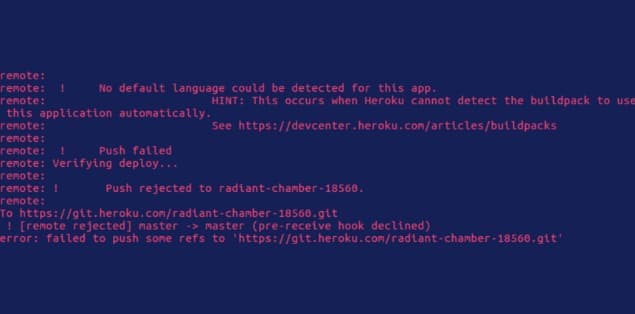
‘Failed to push some refs to’ is a common Git problem encountered by many developers. It happens when a developer tries to push accepted code to a remote git repository. The power to push code abruptly ceased working, despite it previously working. It could be a matter of discomfort and frustration for many people.
‘Failed to push some refs to’ errors are frequently produced when:
- You do not commit changes before pushing
- When there are issues with the Git pre-push hook
- When the local main branch name is incorrect
- Or when the local repository is out of sync with the Git repository
This happens most of the time because numerous users work on the same default branch. However, the remote repository can be further ahead of what you have on your local system.
When working in groups, it is common for git push to overlap or for the ref head to be in various positions. Because of this overlap, the repository might go out of sync, so the ‘failed to push some refs to’ error occurs so frequently. Before moving further into the article, you may want to know the different types of Git commands to understand things better, so they are:
- ‘git config, git init, git clone, Git add, git commit, git diff, git reset’
- ‘git status, git rm, git log, git show, git tag, git branch, git checkout, git merge, git remote, git push, git pull, git stas’
How to Fix Error: Failed to Push Some Refs To?
There are multiple ways to fix the failure to push some refs to error. We’ve listed the methods below:
Make Sure You’re Operating on The Right Pair of the Repository
An incorrect repository pair could generate this problem. It signifies that the name of the local repository does not match the name of a remote Git repository. To avoid this problem, always double-check and validate that both repository credentials match before pulling change to a remote repository.
If you notice that you misspelled the repository name, you can erase the local repository by following the instructions below.
- Type ‘del /F /S /Q /A.git’ on the command line, press Enter, and enter the rmdir. git command
- Change the title of a local repository from (XXXX02 -> XXXX20). If that is a newly formed repository, one could remove it and recreate it properly. You can, for example, modify the repository id from the wrong XXXX02 to the correct XXXX20
- Type: ‘Git init’ into the command line. Don’t forget to press enter once you’ve finished typing.
- Determine whether you have mapped it. Otherwise, remap with the remote repository. Now, add ‘Git remote origin’
- /XXXX20.git”>https://github.com/username>/XXXX20.git.’
- Input ‘Git push –u origin master.’
Git Pull
We must pull until we can push new changes to a remote Git. First, you must comprehend the distinction between Git push and Git pull to start. You must push the revised commit history from the local repository to GitHub. On the other side, Git pull copies changes to your GitHub project into the local repository.
It seamlessly combines Git fetch, and Git merges into a single process, incorporating small variations from the remote repository into your local branch.
The steps below will aid you in resolving the issue using Git Pull:
- ‘Git pull –rebase origin [master | main | other branch name] is the first step.’
- ‘Git push origin[master | main | other branch name]’
If this does not resolve the issue, proceed to the next step.
- Git Push
As previously indicated, pushing entails transferring the latest updates from the local repository to GitHub. If users run push and see this result or something close,
To [email protected]:shabbir-s-test.git
‘! [rejected] your-branch -> your-branch (non-fast-forward)’
It signifies that somebody else has sent the commitment to that branch that you are.
To resolve this issue, execute:
- ‘Git pull origin <your-branch>’
- ‘Git push origin <your-branch>’
You could also attempt this easy yet effective remedy.
- ‘Git pull –rebase origin master.’
- ‘Git push origin master.’
Before beginning these steps, ensure to commit. Players can now push after committing.
Try Pushing
Failure to follow through on a push is a common cause of the error: failed to push certain refs into the Git repository. If you commit but do not push quickly enough, someone else may beat you to it, essentially blocking you from pushing. You may have seen that another collaborator accepts and pushes while you are still hesitating.
Failure to follow through on a push is a common cause of the error: failed to push certain refs into the Git repository. If you commit but do not push quickly enough, someone else may beat you to it, essentially blocking you from pushing. You may have seen that another collaborator accepts and pushes while you are still hesitating.
Try Using Branches
The early experiences working in Master with yourself and others should have given you a thorough knowledge of why many Git users eventually begin to use branches. Branches typically give clear procedures that you could use to merge various areas of work as desired. For example, moving to a branch is preferable to attempt a difficult rebase or merge when worried and frustrated.
Inspect Your Working Directory
You may occasionally receive the error: failed to push specific reference in Git repository message due to an incompatibility between the Git history and GitHub. This shows whenever the history on the local Git repository and the GitHub remote has diverged.
If this is the situation, we suggest that you look into the situation further. You can discover more about the problem by accessing the Git client, Git status, or browsing the GitHub remote history from within the browser. These tools will help you locate the missing works creating the incompatibility. Follow the procedures described below to resolve this issue.
- Enter your command Git pull and press enter.
- Then run the command ‘git push.’ After you have entered the command, don’t forget to press enter.
- Perform the force push to a remote server.
- Input the following command ‘git push –force’
What Causes ‘Failed To Push Some Refs To’ Error
When numerous developers operate on the same version, it can lead to a Git sequencing error. So because the remote repo branch includes code that users do not have locally, a commit is refused, failing to push certain references to error. This signifies that your local git repository does not work with the remote origin.
‘A — B — C — D (on the remote) ‘
‘A — B — E (on your local machine) ‘
Based on the above, your local machine is missing Cand D. Meanwhile; you are trying to slot in your commit – E – between B and C on the remote.
Before Git allows you to proceed, you must integrate any remote changes into the local repository. This step will resolve all incompatibility problems and ensures that your remote version is up the date.
Error: Failed To Push Some Refs To BitBucket
One possible cause of this problem is a lack of a local code. For example, suppose a master branch contains code not present locally. In that case, it attempts to avoid conflicts by blocking you from pushing additional changes.
We recommend pulling all modifications done to the local repository to resolve this issue. You can resolve this problem by using the following line: Git pull origin Master –allow-unrelated-histories. Once you have entered this code, it will be accessible on your Master branch.
Note: Take care when retrieving these codes from a remote branch. Any error could jeopardize all of the adjustments made locally. Make sure to save all changes or establish a new local branch to pull from the original Master branch. You won’t undo the modifications you’ve made this way.
Why Is The Git Push Command Rejected, and How Do you Deal With It?
The Git push function is refused for the following reasons:
- It is possible that the user pushing the code modifications does not have push permission. We recommend that you check the user permissions.
- If the push access is present, there may still be a pre-push git hook in the repository, and your push does not comply with it.
- Third, we recommend that you double-check the repo URL.
How To Prevent ‘Failed to Push Some Refs to’ Errors?
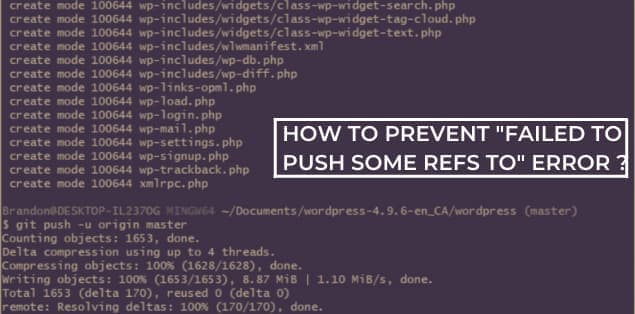
To minimize Git problems such as failed to push some refs to, it’s wise to stop having many devs working on the same branch simultaneously. For example, employ feature branches that combine into a Master branch or similar.
The important thing to do if you receive a failed to push some refs to error is to git pull to bring your local repo up to date with the remote. When using git pull, prevent employing the —force flag to prevent fellow programmers from accidentally overwriting committed features.
Use the rebase flag to avoid further problems when repairing your initial failed to push some refs to error.
Final Words – What is Error: Failed To Push Some Refs To?
It can be aggravating to receive the notice “error: failed to push some refs to remote Git repository.” This error can occur for various reasons, including when a new commit is pushed into the repository even though working locally.
We recommend that users add files before attempting to commit the change and double-check that repository names are correct. You can correct this error using the solutions in this article.