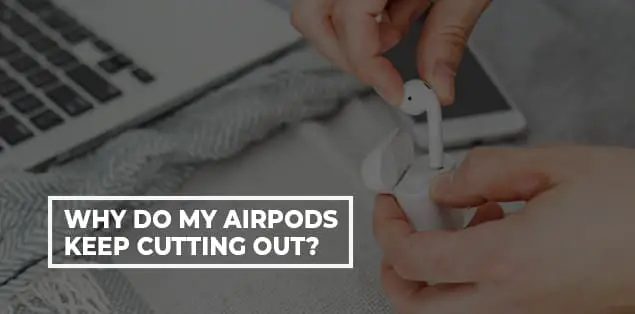So, why do my airpods keep cutting out? Do you want to bring Siri to life in your ears? How about the idea of using AirPods with other Apple devices? When was the last time you listened to your favorite song and faced connectivity issues?
Unquestionably, Apple is leveling its AirPods game with its new generation firmware version, iOS. But even the latest version has audio cutting problems, including AirPods 2nd Generation, AirPods pro, or AirPods max.
And hence, many AirPods users want to know how to fix AirPods cutting out the issue. If this resembles the thoughts rushing through your mind, it’s a safe bet that you want supreme sound quality. Continue reading!
Why Do My AirPods Keep Cutting Out Music?
If you are experiencing AirPods, keep cutting out the issue, it boils down to more than reasons. Although, Apple releases no official statement on the same issue. But many tech-savvy experts say that low battery was their reason. And when they put their AirPods inside the charging case, they got rid of the problem.
On the other hand, it’s also possible that your AirPods aren’t correctly linked to your iPhone. So to pair your AirPods with your iPhone, open the case and place it next to your iPhone. You should see a popup asking if you wish to link the two devices on your screen.
If this message does not appear, check sure your AirPods are in pairing mode by pushing and holding the button on the rear side for a couple of seconds.
Once your AirPods connect to your iPhone, you should be able to hear music without any issues.
Why Do My AirPods Keep Cutting Out When I Move?

One of the most frustrating things when using your AirPods is having them cut out or lose audio quality when you move around. There can be a few reasons why this happens, and we’ll go over some of the most common ones here:
First, it should be your priority to ensure that your AirPods have a proper charge. They may not have enough battery to maintain a strong connection and drop out if they’re not.
Another common reason for AirPods cutting out is the Bluetooth range. The AirPods use Bluetooth to connect to your device, and the signal can get weaker the further away they are.
If you’re having trouble with your AirPods cutting out, do one thing! Try moving them closer to your device or making sure that they’re fully charged before using them.
Finally, suppose you have any case or cover on your iPhone or another device that blocks the Bluetooth signal. In that case, that could also be causing the AirPods to drop out. If you’re using a case, try taking it off and see if that makes a difference.
Why Do My AirPods Keep Cutting Out On Phone Calls?
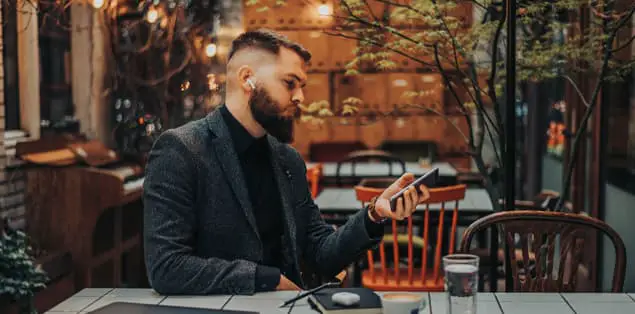
If your AirPods keep cutting out on phone calls, there are a few possible reasons:
The first is that you may need to reset your AirPods. Simply put them back in their case and leave them for at least 30 seconds. Once you reset them, try using them again.
Another possible reason your AirPods keep cutting out is that they’re not charged enough. So put them back in their case for at least 15 minutes to give them a full charge. If they still don’t work, try charging them overnight.
It’s also possible that there’s something wrong with your iPhone’s Bluetooth connection. To fix this:
- Go to your iPhone’s Settings app and tap on Bluetooth.
- Tap the “i” icon next to your AirPods and ensure that you turn off the “Connect On Power” setting.
- If it’s already off, turn it on and turn it back off again. Wireless or Bluetooth headphones work on Bluetooth technology. The majority of wireless speakers work on this same technology.
Why Do My AirPods Keep Cutting Out on Spotify?
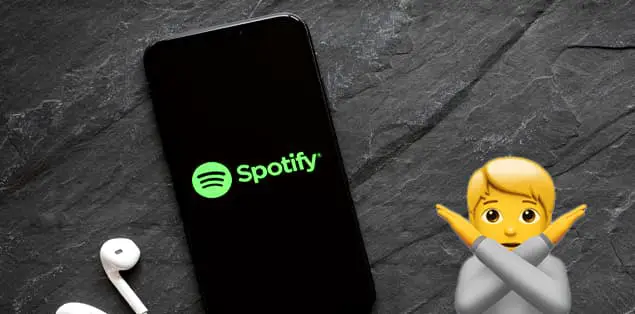
It’s annoying when you’re streaming your favorite album on Spotify, and your AirPods keep cutting out. Here are some potential explanations for why this may be happening:
One possibility is that you’re connected to the wrong Wi-Fi network. If you’re using public Wi-Fi, it may not be as strong or stable as your home network. This could cause Spotify to buffer or cut out completely.
Another possibility is that there’s an issue with your AirPods themselves. If that is so, visit the Apple customer center.
On the other hand, the chances are high that AirPods are low on battery. And hence, they may not be able to stay connected to Spotify for very long.
Alternatively, there could be instances when you face a connection problem between your AirPods and phone. As if something is blocking it, like a wall or another person. It’s annoying when you’re streaming your favorite album on Spotify, and your AirPods keep cutting out.
If you’re fed up with your AirPods cutting out on Spotify, try troubleshooting by connecting to a different Wi-Fi network or moving closer to your phone. If that doesn’t work, it might be time for a new pair of AirPods.
Best Ways To Fix This Issue
Suppose you’re a Spotify user with Apple’s popular wireless headphones, AirPods. In that case, you may have noticed an annoying issue: your music keeps cutting out. It’s frustrating, but luckily there are a few things you can do to try and fix it:
Check For Software Updates
One of the first things you should do if your AirPods keep cutting out on Spotify is to make sure that your iPhone and Spotify app are up to date. Simply go to the App Store on your iPhone, tap “Updates,” and install any available updates.
If there’s an update for Spotify, it will likely show up here. Alternatively, you can open the Spotify app, go to “Your Library,” tap the settings icon in the top-right corner, and select “Check for Updates.”
Make Sure You Connect AirPods Properly
It’s possible that your AirPods aren’t correctly linked to your iPhone if they keep cutting off. So make it correct by putting your AirPods in their case after fully charging them.
Next, open the case lid near your iPhone and wait a few seconds for the status light to turn white. If you don’t see a “Connected” message or the light doesn’t turn white, try pushing and holding the setup button on the bottom of the case or device for around 15 seconds.
Check Your Battery Level
Another possible reason your AirPods keep cutting out on Spotify (or any other music app) is that their battery is low. Simply place your AirPods in their case and open the lid near your iPhone to monitor the battery status.
A popup window displaying the battery levels of both the AirPods and the case should appear. You can charge the AirPods by placing them back in their case and attaching the case or device to a power outlet if the battery is low.
Restart Your iPhone
If your AirPods keep cutting out, and you’ve tried all of the above solutions, one last thing you can try is restarting your iPhone. This can often fix small software glitches that may be causing the issue.
Just press and hold the power key or button until the “slide to power off” selection shows on the screen to restart your iPhone. Press and hold the power key again to turn your iPhone back on.
Reset Your AirPods
If rebooting your iPhone doesn’t solve the problem, reset your AirPods. Doing the same will erase all of their settings and can often fix small software issues. You’ll need to reconnect your AirPods to your iPhone after you reset them.
Reset Network Settings on iPhone
Go to Settings->General->Reset->Reset Network Settings. Enter your passcode if prompted, then tap Reset Network Settings to confirm. Once your iPhone restarts, you’ll need to re-enter any saved Wi-Fi passwords. Note that this will also disable any Hey Siri commands that you’ve set up and any Wi-Fi Calling features on your carrier plan. So if you use those features regularly, you’ll want to make sure to set them up again after resetting your network settings after trying to reconnect your AirPods.
Check For Physical Damage
If your AirPods keep cutting out and none of the above solutions work, there may be physical damage to your AirPods or their case. Looking at both the AirPods and the case is the best method to test for this.
If you see any cracks, holes, or other damage, that could be why your AirPods keep cutting out. In this case, you’ll need to get a new pair of AirPods or have Apple repair them.
Contact Apple Support
If you’ve tried all of the above solutions and your AirPods still keep cutting out on Spotify (or any other music app), the best thing to do is contact Apple support. They may be able to help you troubleshoot the issue further or provide you with a replacement pair of AirPods. This is the last option if nothing works for you.
Whenever you have an Airpod problem, we have you covered. When comparing AirPods to other devices, you can get any mileage out of the device. Although AirPods are generally more durable than many wireless headphones, they sometimes need troubleshooting.
Why Do My AirPods Keep Cutting Out on Mac?

AirPods are one of the great wireless devices and are the perfect way to listen to music, but they can be a bit picky when staying connected to your Mac. If you’re experiencing frequent cutouts, there are a few potential explanations:
One scenario is that your Mac’s AirPods are out of range. If you’ve recently moved further away from your computer or something is obstructing the connection, that could be the problem.
Another possibility is that the battery or battery life in one or both of your AirPods is low. If that’s the case, you should see a message on your screen indicating that the batteries need a recharge.
Finally, there’s also possible interference from another Bluetooth device in the area. If you’re using your Apple AirPods in a crowded room or near other electronics, that could be causing the issue.
By troubleshooting these potential problems, you can fix the AirPods issue. Also, try to reconnect your AirPods from the Bluetooth menu.
Are AirPods Compatible With Android Devices?
The short answer is yes, AirPods are also compatible with non-apple devices! But you should know a few things before using them.
First of all, you’ll need to ensure that your Android device is running at least version 5.0 of the operating system. You won’t be capable of utilizing AirPods unless it is.
Secondly, you may not be able to take advantage of all the features that AirPods offer on an Android device. For example, Apple’s Siri digital assistant won’t be available, and automatic switching between devices won’t work as smoothly as an iOS device.
Finally, remember that AirPods manufacturers design it to work best with connected Apple devices, so your experience may not be as seamless as using them with an iPhone or iPad.
Why Do My AirPods Keep Cutting Out on Android?
There are a few possible reasons why this might be happening, and thankfully there are also a few things you can try to fix.
One option is that the Bluetooth connectivity across your AirPods and your phone is simply broken. You can fix this by simply turning off Bluetooth by the Bluetooth icon on your phone and then turning it back on again.
If it doesn’t function, you may have to unpair and re-pair your AirPods with your phone.
Another option is that your phone’s volume is too low. You can fix this issue by simply turning up the volume on your phone.
If none of these methods work, your AirPods or phone may have a more significant issue.
Why Does One Of My AirPods Keep Cutting Out?
By one of the AirPods, we mean to say AirPods 2, AirPods 3, AirPods Pro, and AirPods Max. If you own any of these versions and have an audio cut problem, consider that the reason would be the same in the versions.
It could be that the battery in one of the AirPods is dying, in which case the solution is to simply charge them.
When you don’t have your AirPods on, your phone speakers play the audio and have Automatic Ear Detection turned on. So ensure to tap the automatic ear detection on!
How To Reset The AirPods?
If you’re having trouble with your AirPods, resetting them might be the solution. Here’s how to do it:
To begin, open the case and double-check that the AirPods are inside. Second, for roughly 15 seconds, press and hold the setup key on the back of the casing. The case’s LED light should flash white, then amber. Once it’s amber, the AirPods have been reset and are ready to reconnect to your device.
If you’re still having issues after resetting your AirPods, try pairing them from your device and then pairing them again. Remove the AirPods from the list of associated devices and additional devices in your device’s Bluetooth settings.
Next, open the casing and tap and hold the configuration key or button until you see a white flashing light. Return to your device’s Bluetooth options and pick the AirPods to re-pair them.
Final Words
Airpods are one of the most popular wireless earphones in the marketplace. It also has problems like voice cutting out while listening to music or a call. There are various potential solutions if your AirPods break out.
Ensure you recharge your AirPods completely, and nothing is blocking the Bluetooth connectivity. Try unplugging your AirPods and then mending them with your smartphone if it doesn’t work.
You might also try resetting your phone or turning up the volume. You will get a solution to your problem by doing all these things listed above. If none of these recommendations work, you may need to seek additional assistance from Apple.