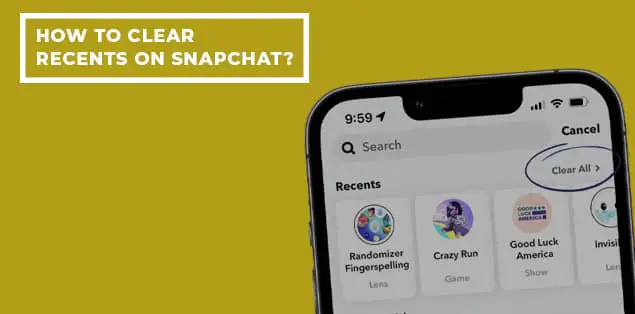So, how to clear recents on Snapchat? As you all know, Snapchat is one of the most popular social media platforms.
However, people may want to clear the recents on Snapchat. This article will cover how to do the same.
Why Does Snapchat Show So Many Recents?
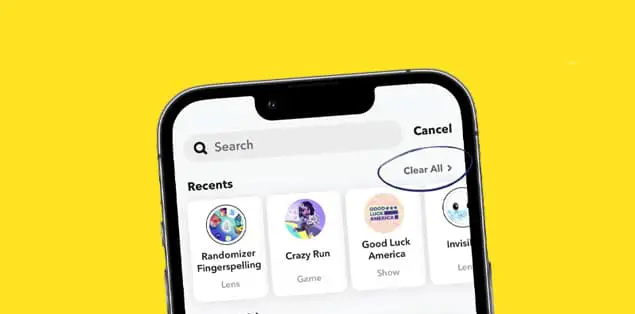
Snapchat shows so many recently because, on Snapchat, many people send you requests or interact with your stories or snaps.
Is There a Way to Clear Recents on Snapchat?
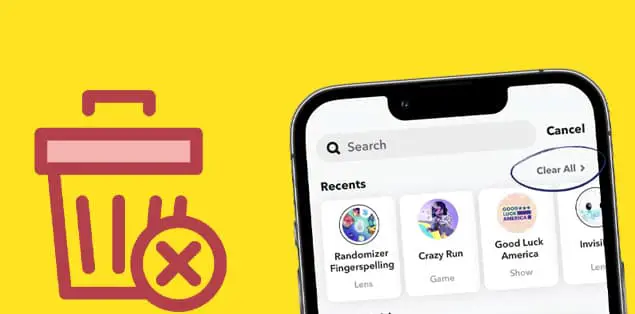
No.
To maintain anonymity in your Snapchat use, you could perhaps delete your Recents. The unfortunate reality is that this cannot happen.
You cannot remove your Recents directly. You can only clear your messages and search history. If someone views your Recents, they won’t be able to see the content of your conversations or the photos you’ve shared.
Here’s how to clear the search history or messages:
Clear Recent Chats
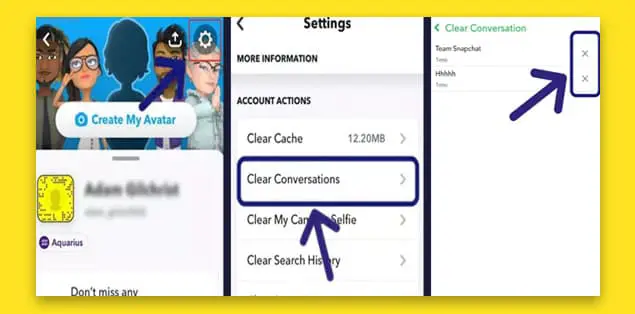
You can’t remove the Recents feed in its whole. Even if somebody gains access to your phone, they won’t see your Snapchat snaps or chats if you recently deleted them. So, for example, if they looked at your Recents list, all they would see would be your snap or display names.
- Launch the Snapchat app and go to the Bitmoji.
- Now go to Settings to change your profile settings.
- Now, access the “Privacy” settings by swiping down and tap “Clear Conversation.”
- A list of the people you’ve recently talked to will appear. To remove a chat with a specific buddy, tap the ‘x’ icon beside.
Clear Conversation For A Specific Friend Only On Snapchat
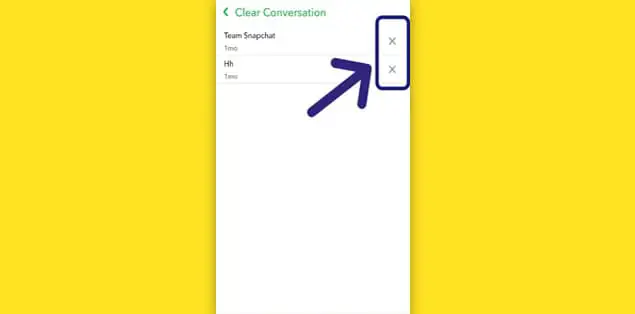
Snapchat lets you selectively erase conversations with specific friends if you don’t want to delete everyone’s chats. If you only want to remove a few people from the conversation, you can tap the ‘x’ next to their names, as described above.
Fill The Recents List
You cannot remove the Recents as mentioned above.
However, if you are concerned that someone may ask questions if they view your Recents, you can add other friends to the list and have them send you messages and snaps to fill out the Recents list.
It would be difficult for anyone seeing your Recents to figure out who the friend is whom you liked or followed.
Clear Search History On Snapchat
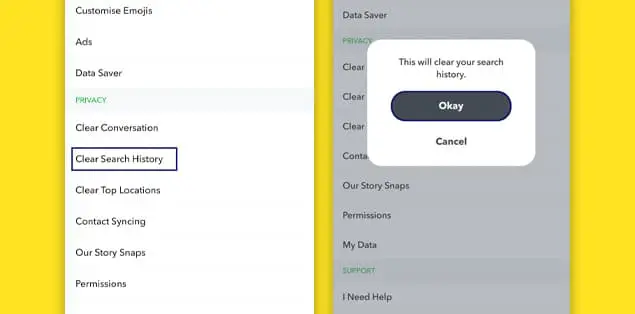
Snapchat stores your search history, including snap stars, publishers, lenses, and friends. You can access it by using Snapchat’s search function. A list of your most recent Snapchat searches will be present in the Recents section. Snapchat users can erase their Recent search history by doing two simple actions:
Clear Search History
Here’s how to delete your Snapchat search history:
- You can clear your search history by opening Snapchat and tapping your Bitmoji in the top left corner.
- Now, click the gear in the top right corner to change the settings.
- Delete your search history by accessing the “Privacy” section of your settings and swipe down. Then, tap on the “Clear Search History” option.
- It will prompt for verification. Press the “Okay” button.
Clear Snapchat Search
Follow these methods:
- Open Snapchat and look for the magnifying glass symbol in the top left corner. Click it to open the Bitmoji
- The Recents tab should load now. The “Clear All” option is on the right side, above the Recents list. To permanently remove Recents, tap it and then confirm the removal.
Remove Old Chats From Your Snapchat Account
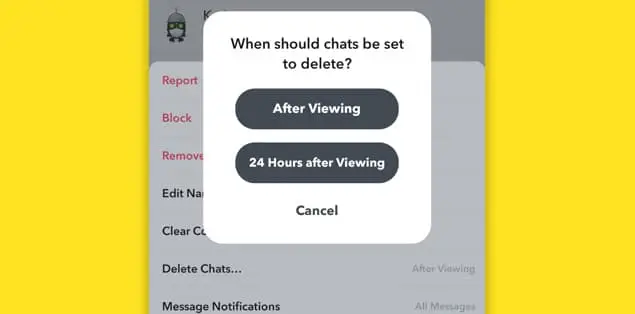
After a specified amount of time, Snapchat will wipe your conversations.
There are two alternatives for automatically deleting one-on-one chats with a friend.
- After viewing
- After 24 hours of viewing
Delete Chats After Viewing
The session gets immediately destroyed when you and your friend quit a chat session after reading each other’s messages—obviously spy material.
Here’s how you can activate this feature in your next conversation with a friend:
- Open Snapchat and click the Chats button.
- Choose the conversation you wish to set the setting for.
- Now, tap their name in the conversation.
- First, select the menu icon in the top right corner.
- Now click the button beside ‘Delete Chats.’
- Click “After Viewing” to proceed.
Delete After 24 Hours Of Viewing
Choose this, and Snapchat will erase your conversation from the server after 24 hours. Since we occasionally need chats as references, this is a more secure choice because the communication gets saved for 24 hours.
For your security, it’s erased after 24 hours, never to resurface. Here’s how to activate Snapchat’s “Delete after 24 hours” feature:
- Launch Snapchat and press your Bitmoji.
- Select “My Friends” by swiping down.
- Select the contact whose chat you want to erase after 24 hours permanently.
- Select the contact’s name or Bitmoji at the top of the screen.
- Click the “More” button in the top right.
- Select “Delete Chats” to remove past conversations.
- Pick “24 Hours after Viewing.”
Delete Saved Chats
If you tap and hold a conversation, it will get saved. There will be a gray background to the conversation once saved. Tap and hold the conversation to access the option to “Unsave in Chat” if you decide you want to erase it.
Clear Old Snaps From Your Snapchat Profile
After your recipients have viewed your snaps, Snapchat will permanently erase them. In a one-on-one conversation, if the recipient of your Snapchat does not open it within 30 days, it will automatically be erased.
But according to the Snapchat history regulation, if your snap remains unopened in a group conversation, it will be erased after 24 hours.
Delete Scan History On Snapchat
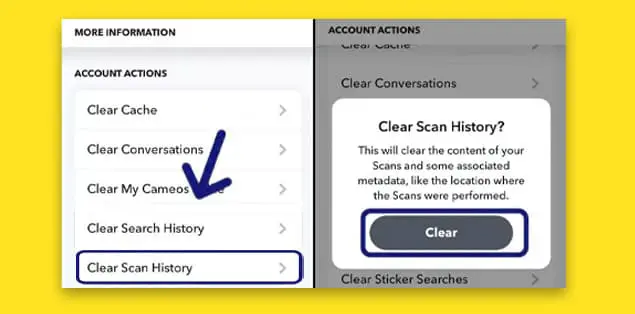
Snapchat’s scan function allows users to take a picture of an object and then use the app’s yellow “Info” button to learn more about it.
Due to Snapchat’s emphasis on privacy, you should regularly clear all your scan history. Here’s how to get rid of your scan history:
- Go to Snapchat and select your profile picture.
- Click the gear in the upper right corner of the screen to access the settings.
- To clear scan history, scroll to the ‘Account Actions’ area and tap the button.
- To verify your selection, a confirmation window will appear. To confirm, press the “Clear” button.
- Now click the option to remove your scan history.
How Do I Delete Recents List?
You can’t delete your recent list but can only clear conversations history or messages.
How to Delete Snapchat Messages?
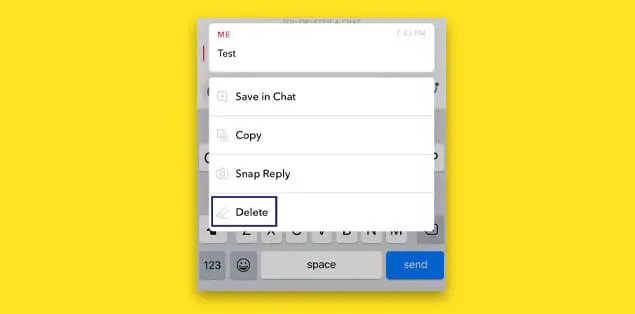
Deleting Snapchat messages is very simple. Open a chat, long press it, and press delete.0
How to Delete Snapchat Chats?
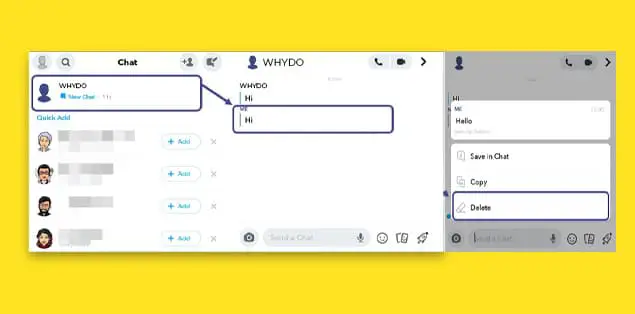
Follow these steps to delete Snapchat chats:
- Launch Snapchat.
- Choose the chat.
- Long press the chat you want to delete.
- Select “Delete.”
Final Words – How to Clear Recents on Snapchat?
Clearing chats or conversations on Snapchat is a breeze. If you follow the sections above, you can successfully delete Snapchat chats. We hope this guide was useful and you found a way to delete chats, history, and more.